In this article, we are going to learn how to deploy Elasticsearch on AWS using Marketplace offerings.
We are going to use Elastic Cloud Service on AWS, which is the official managed Elasticsearch service that simplifies deployment and orchestration of all the Elastic Stack components through AWS's native infrastructure.
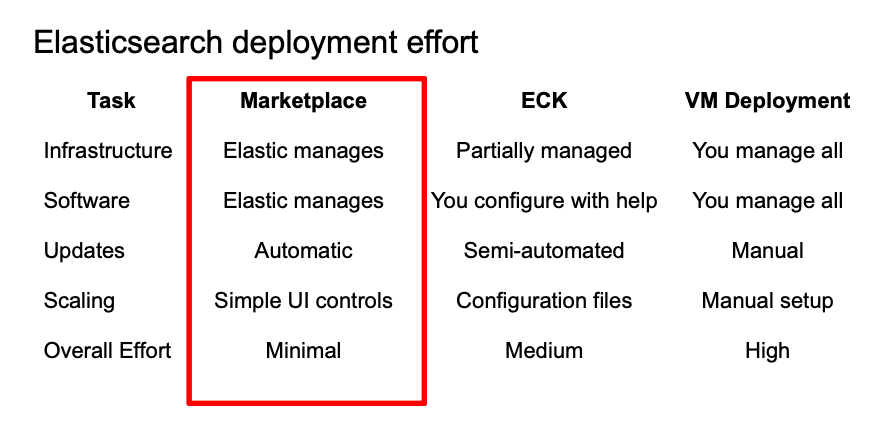
What is AWS Marketplace?
Elastic on AWS Marketplace provides a fully managed search and analytics experience where AWS handles infrastructure provisioning, security, and scaling while developers focus on building search applications. This allows teams to deploy enterprise-grade Elasticsearch clusters in minutes with built-in AWS integrations.
When to use Elastic on AWS Marketplace?
Elastic on AWS Marketplace is best suited for organizations with an existing AWS infrastructure seeking to deploy Elasticsearch with managed services, built-in security, and seamless AWS integrations without operational overhead.
How to set up Elastic Cloud on AWS Marketplace
Step 1: Access AWS Marketplace
1. Log in to AWS
- In the search bar, search for AWS Marketplace
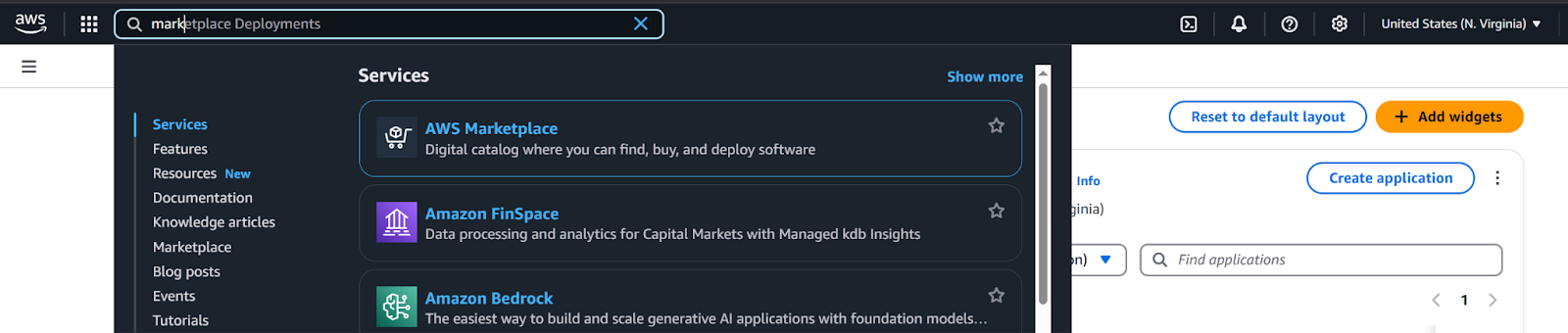
2. In the left navigation panel, click on Discover products, then search for Elasticsearch
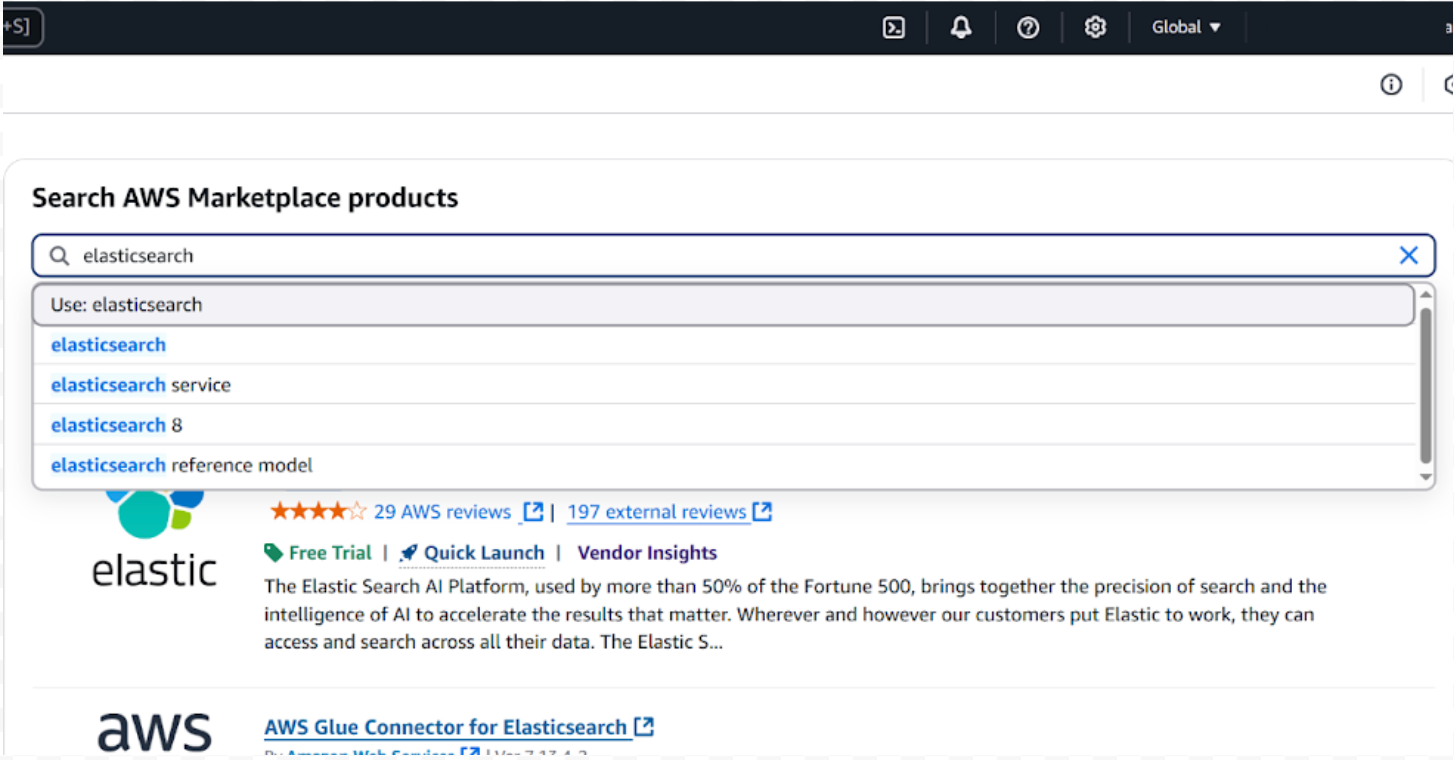
3. Click on Elastic Cloud (Elasticsearch Service)
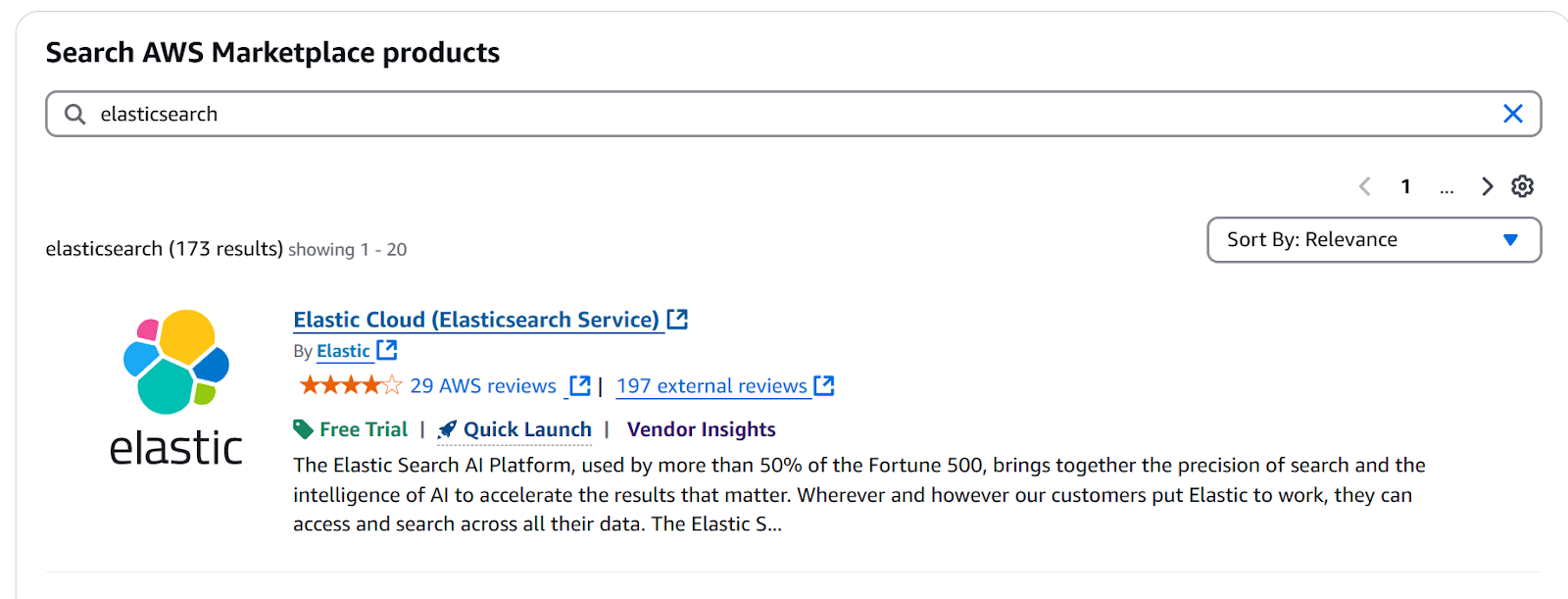
Step 2: Subscribe to the service
1. Select purchase options or click on Try for free
2. Review Pricing details, Terms and conditions, and Purchase details
3. Click on the Subscribe button

4. Now we need to set up the Elastic account. Follow the steps from AWS
a. Click the Enable integration button
b. Click the Sign in or create a vendor account button
c. Click on the Launch template button
d. Click on the Launch software button
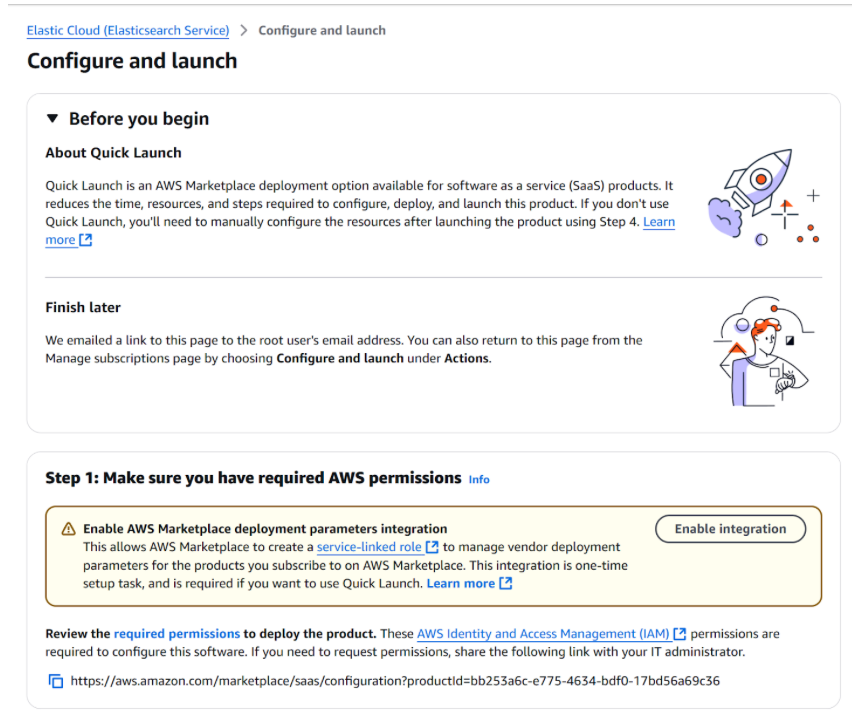
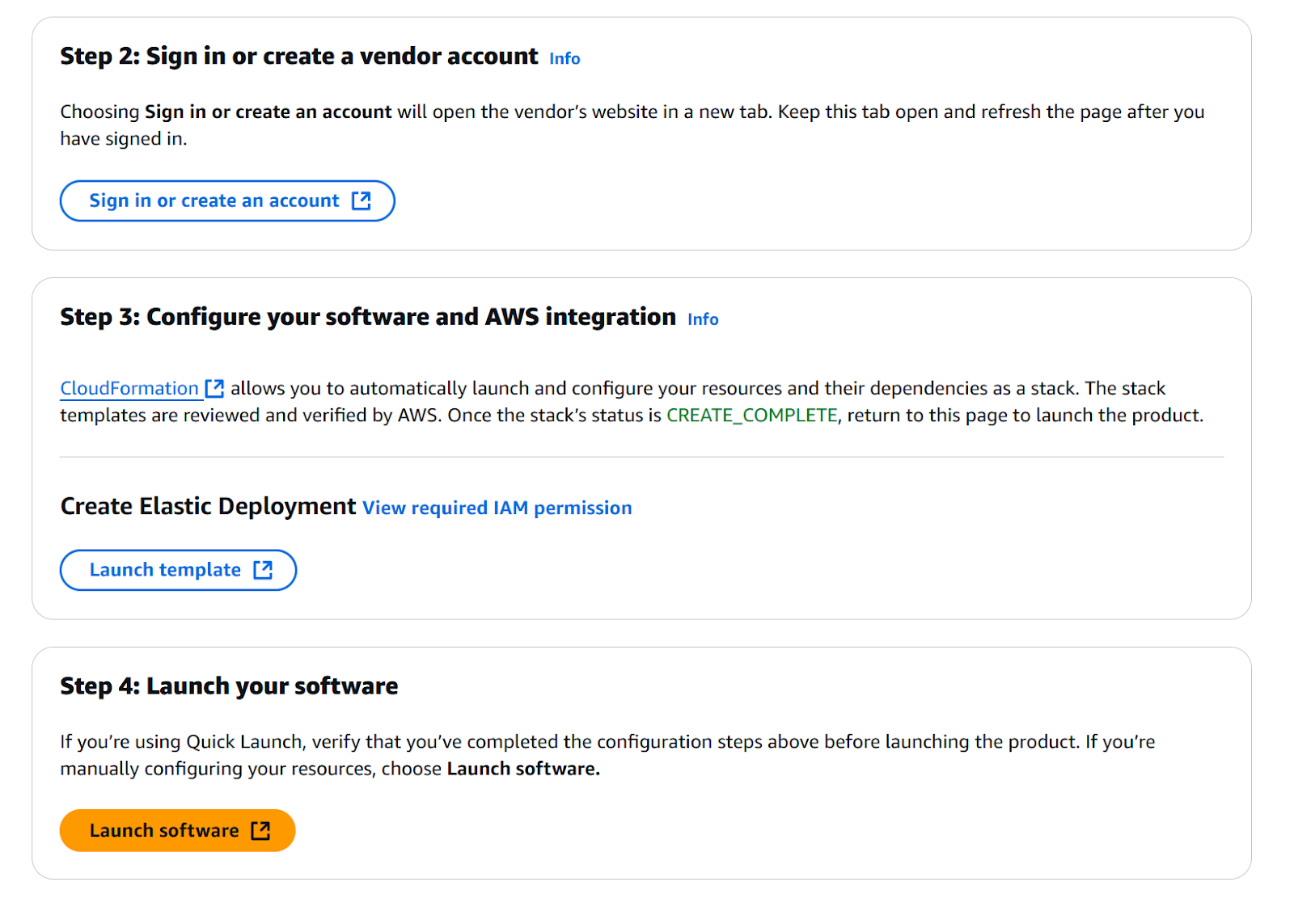
Step 3. Configure your new account in Elastic
1. Create your Elastic account
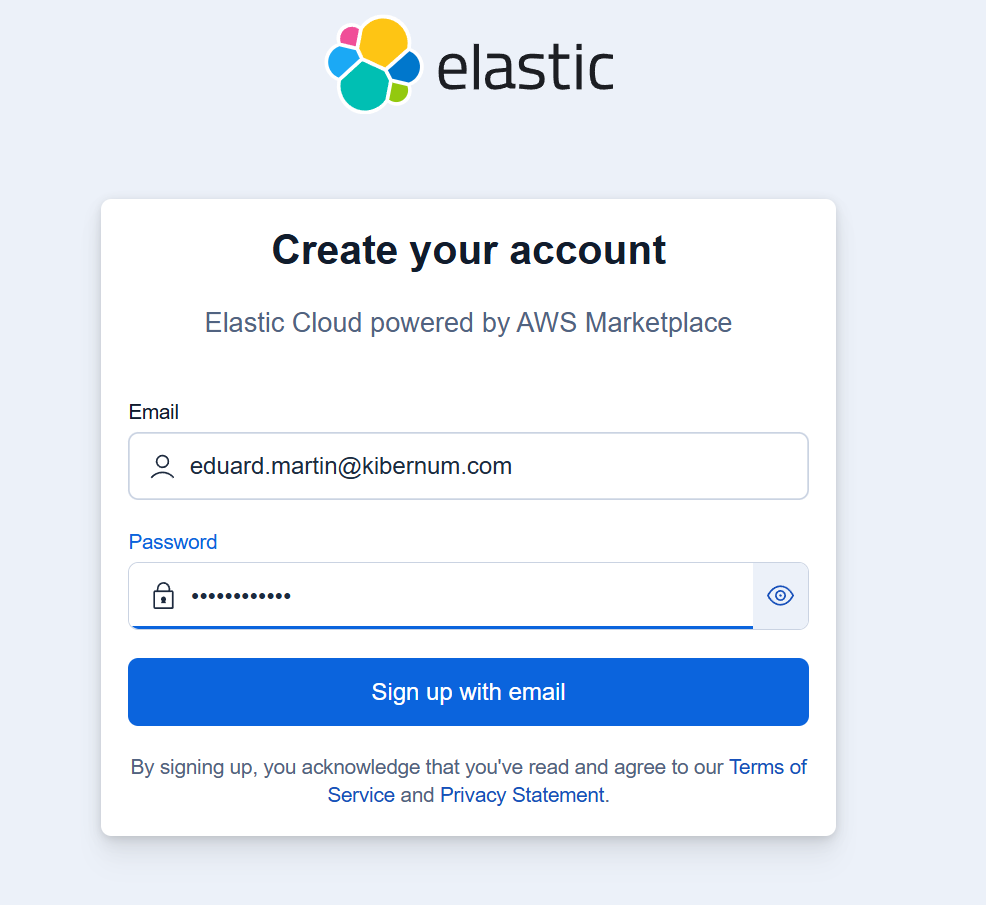
2. Validate your email address
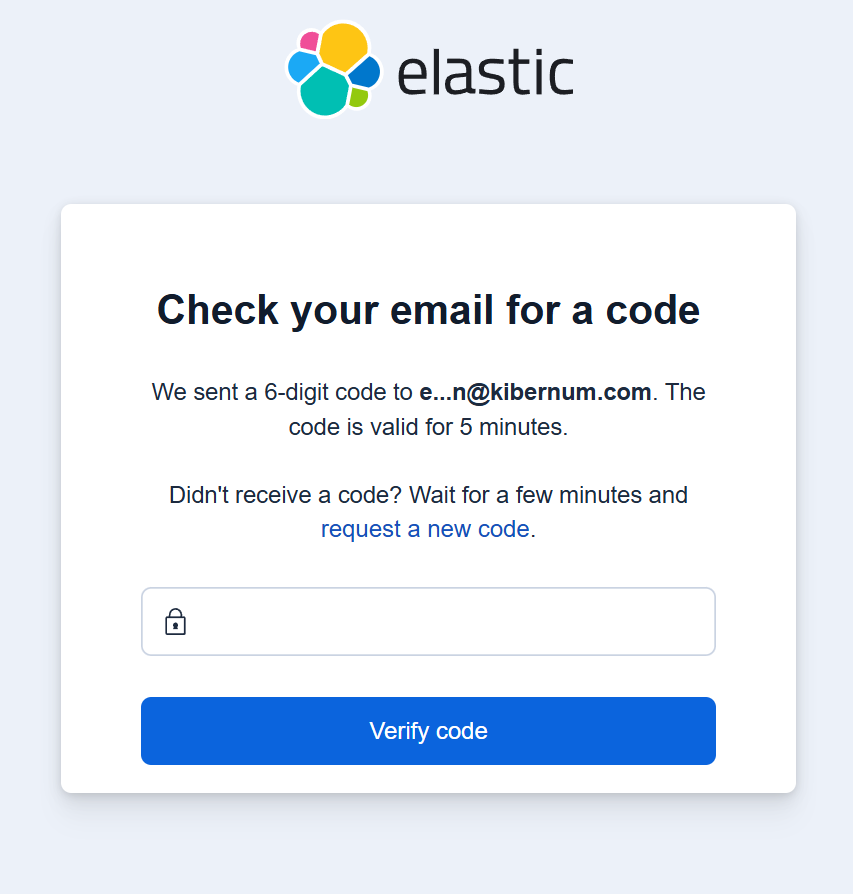
3. Input your name and company information
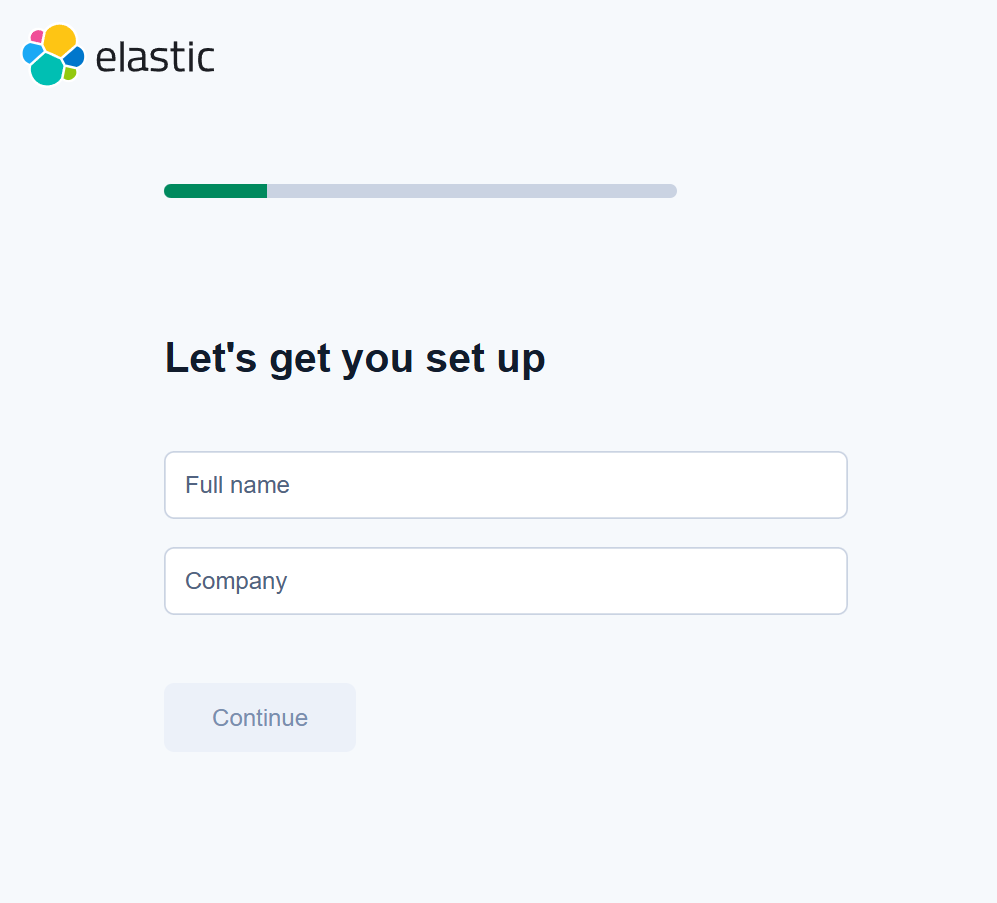
4. Complete a quick Elastic survey
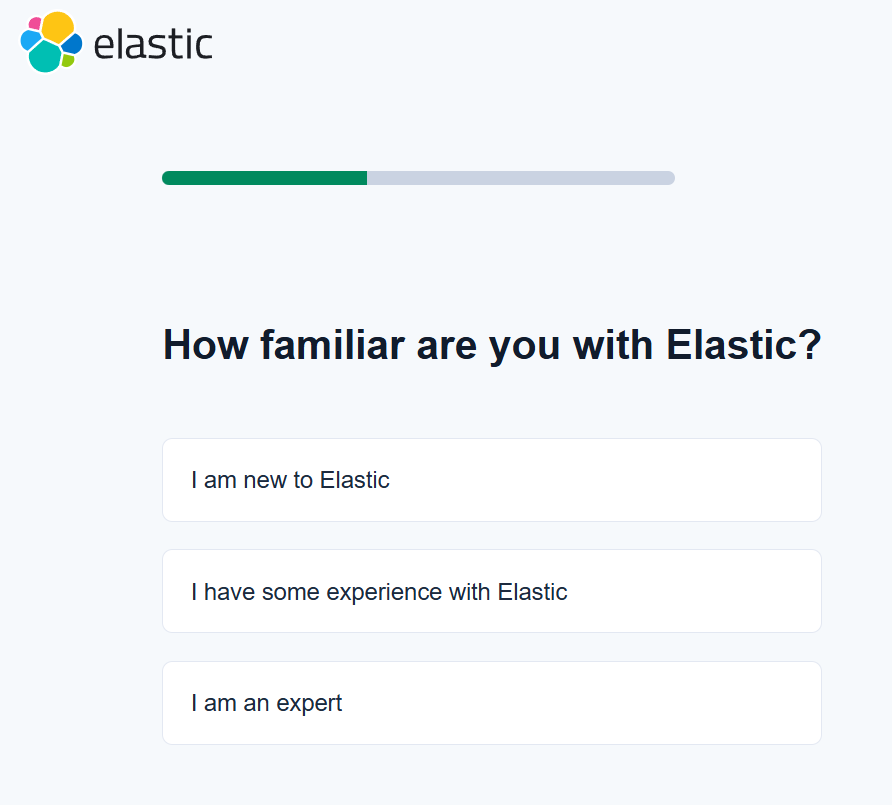
5. Select the region you want to host Elastic Cloud in. By default, your actual AWS region will be selected
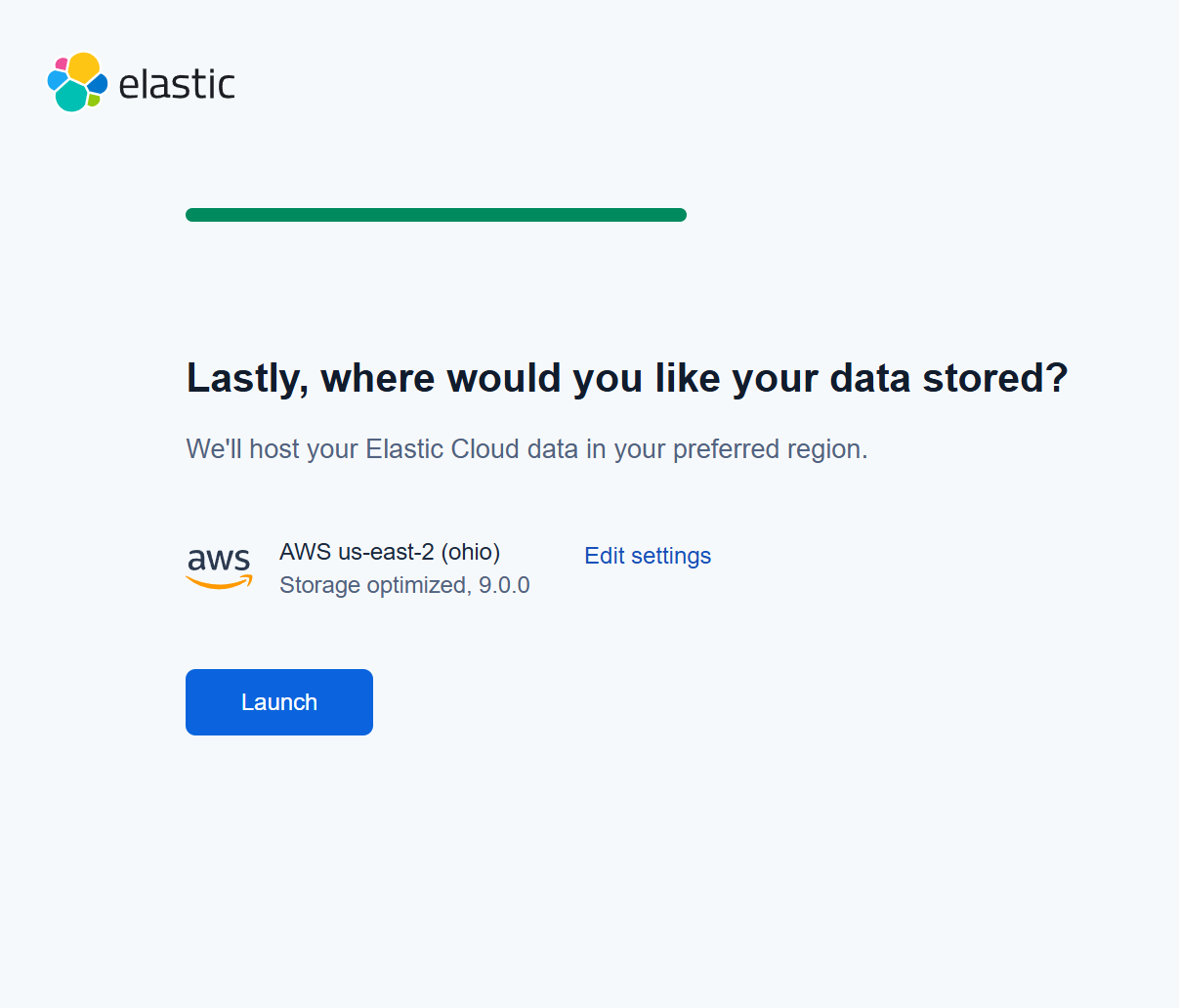
6. Wait for Elastic to deploy
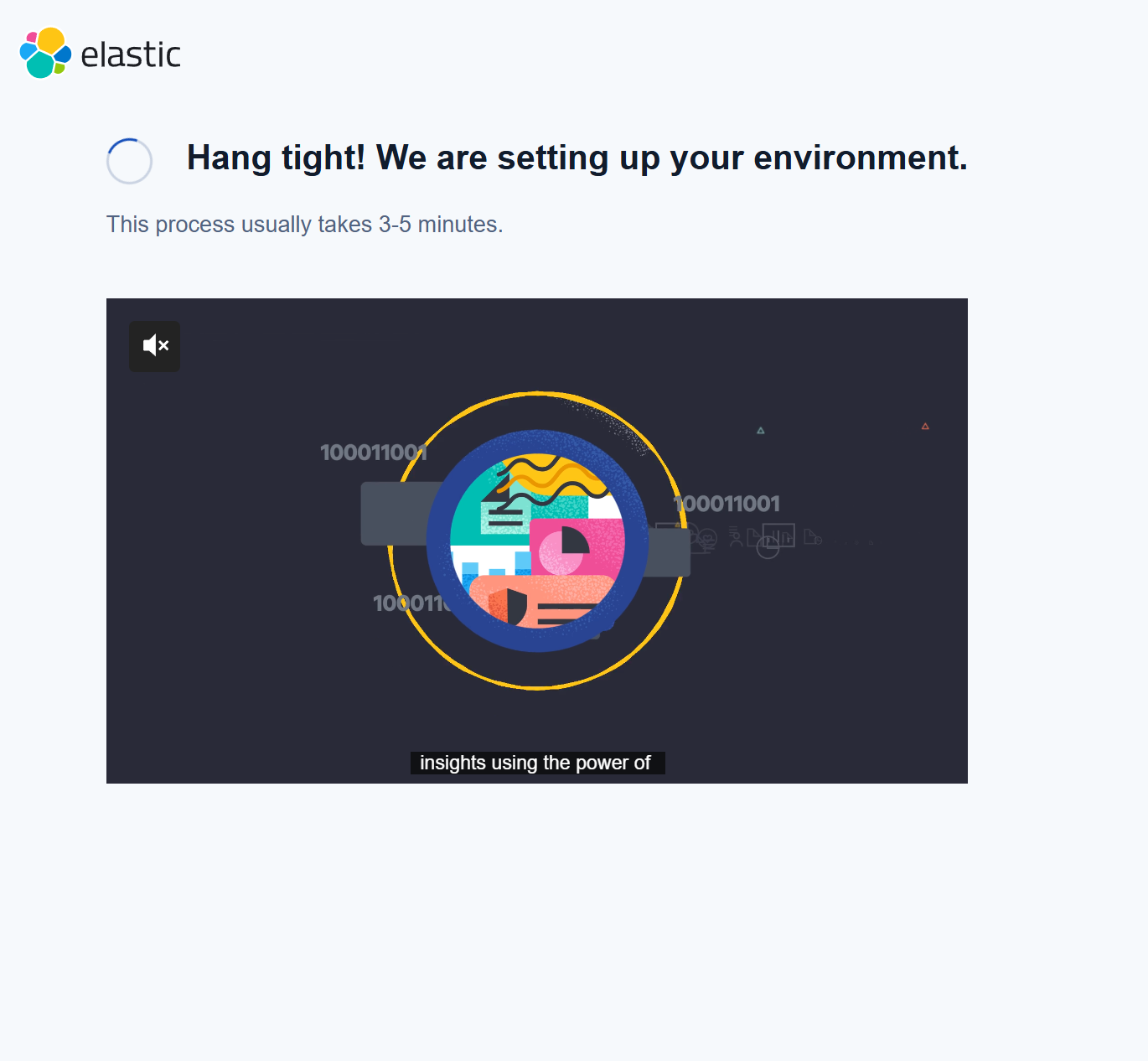
7. Your deployment is connected to your AWS Marketplace subscription
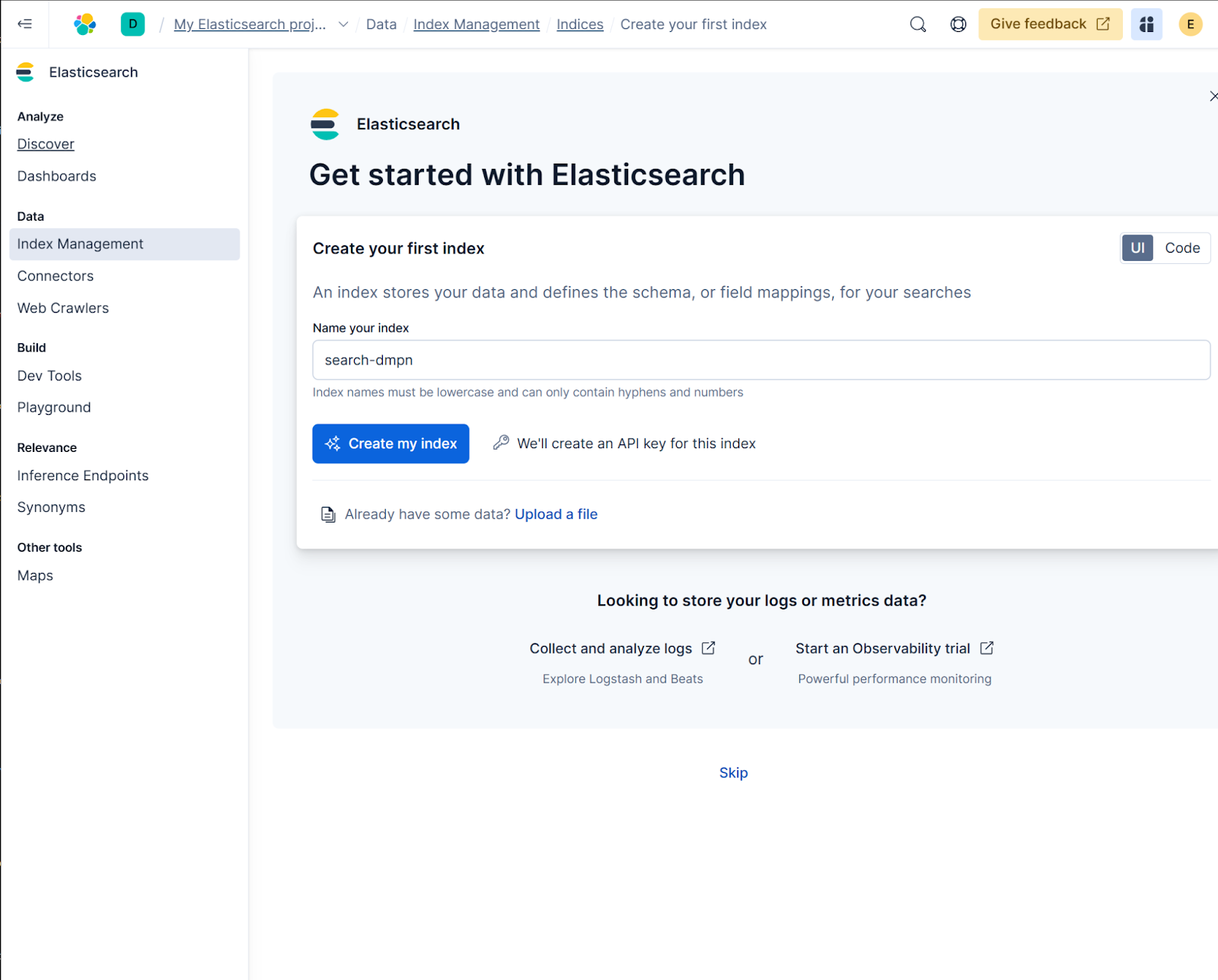
Cancel your subscription
To cancel your subscription
1. Go to the AWS console
Search for AWS Marketplace in the search bar. Click on AWS Marketplace
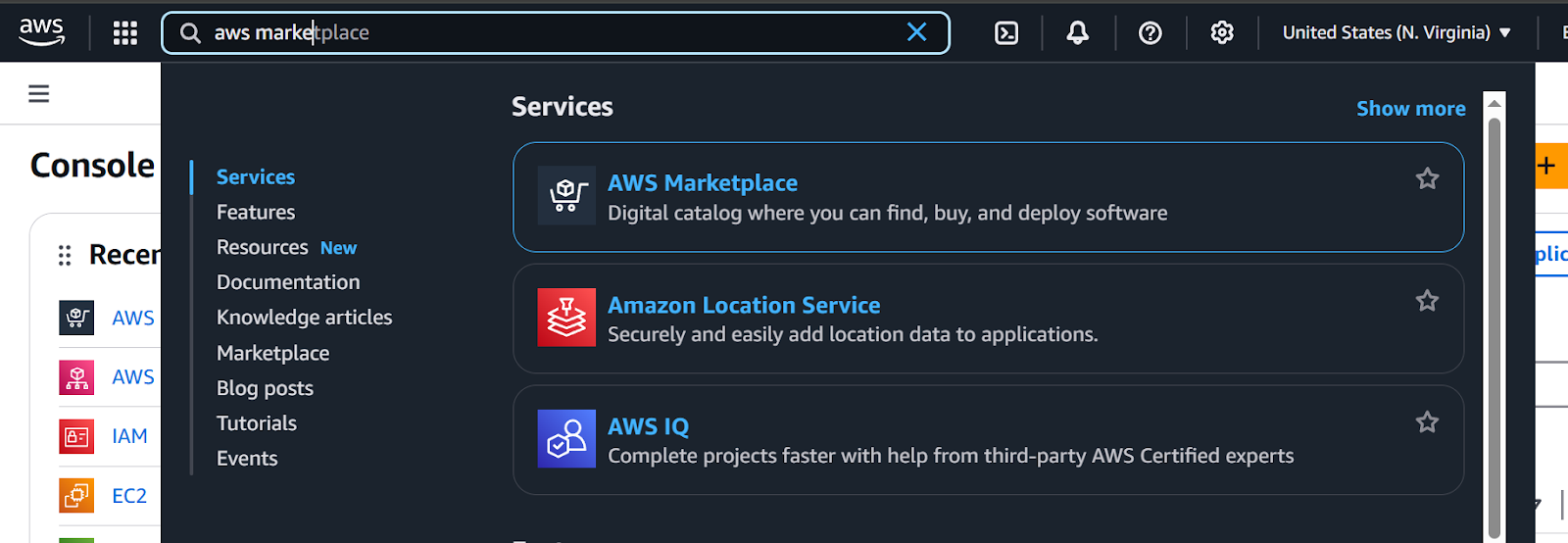
2. Click on Elastic Cloud subscription
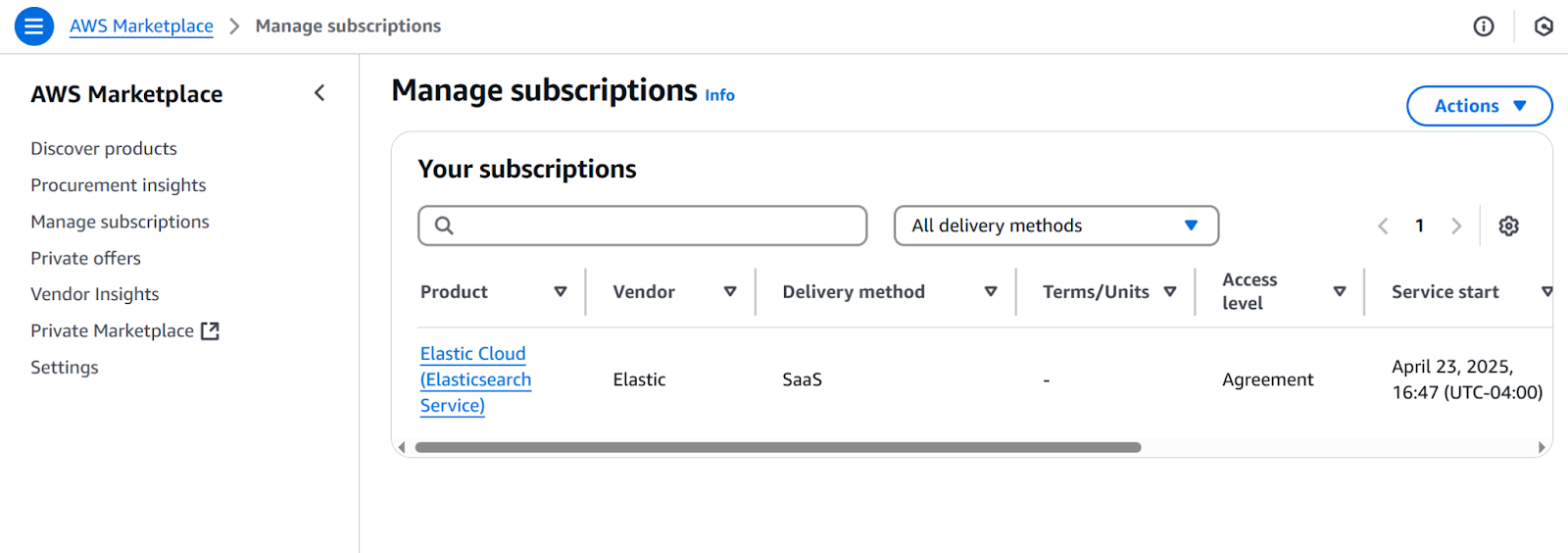
3. Click the Actions button, then click on Cancel subscription
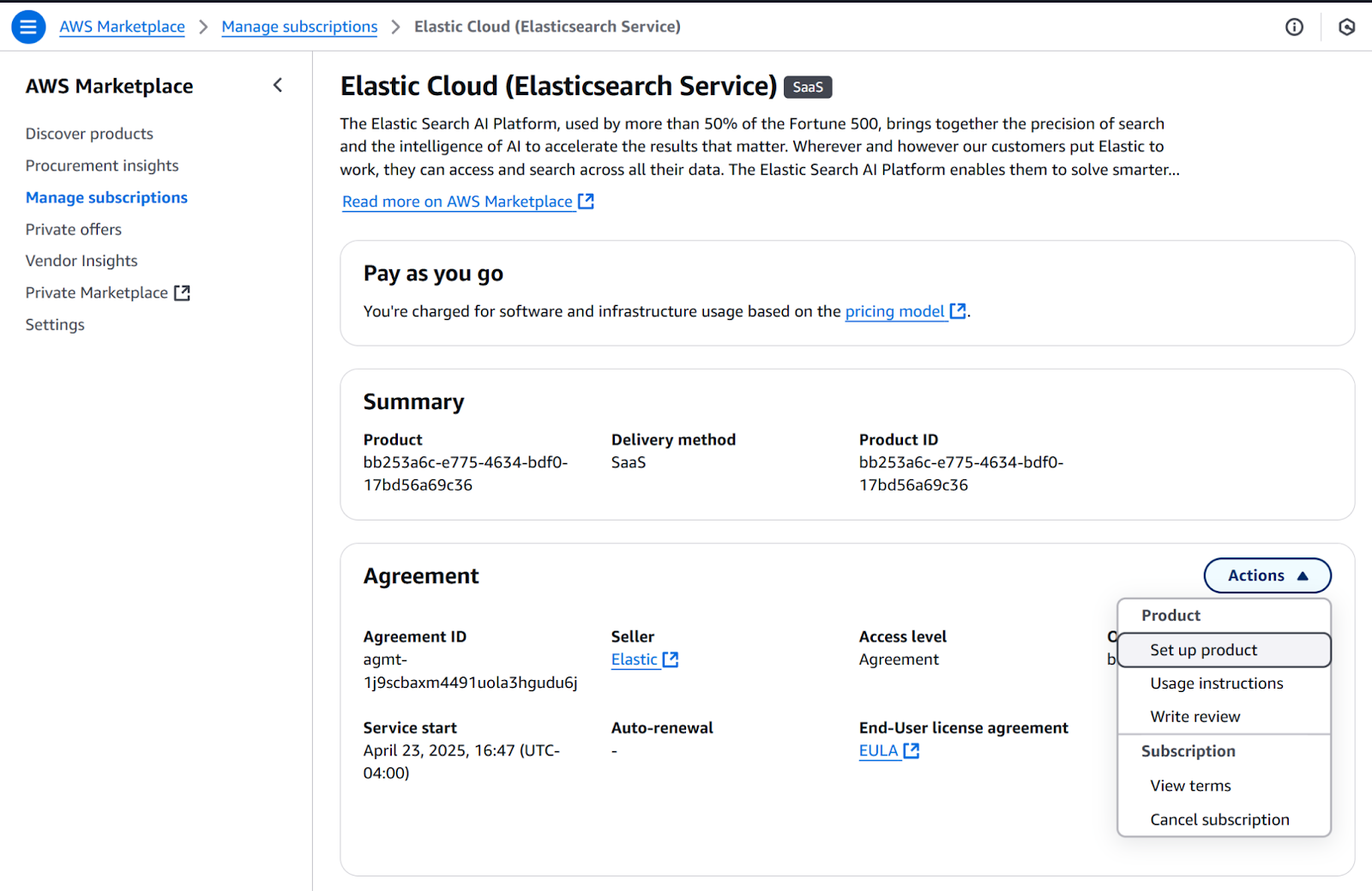
4. Confirm cancellation, then click Yes and the cancel subscription button
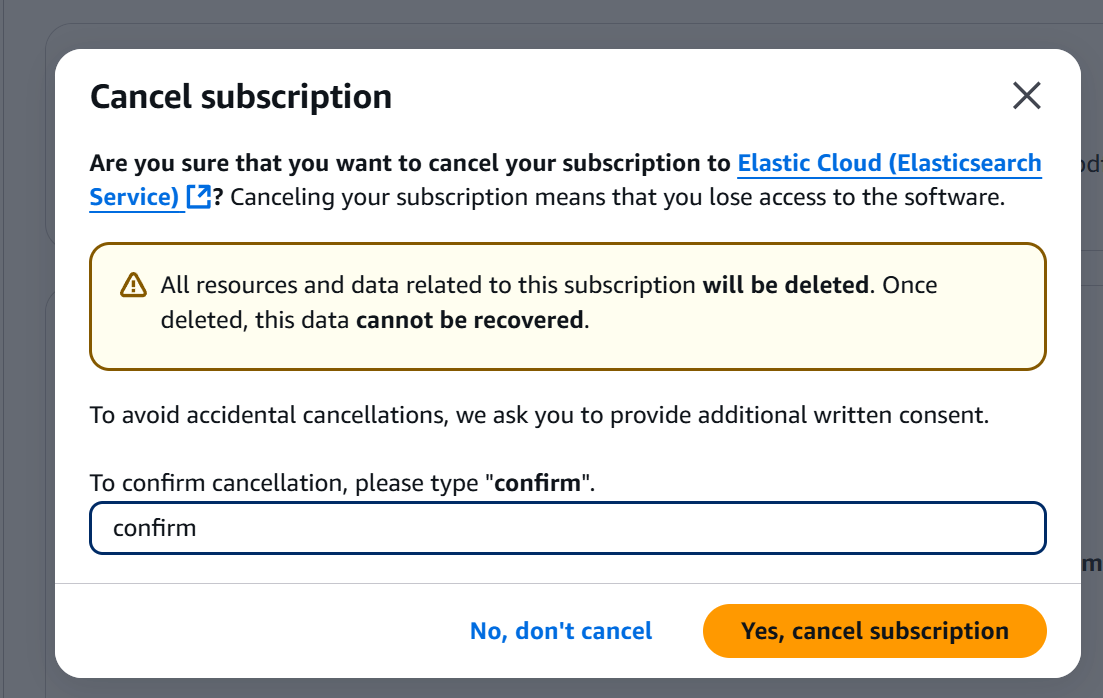
5. A confirmation message will appear on top of the page
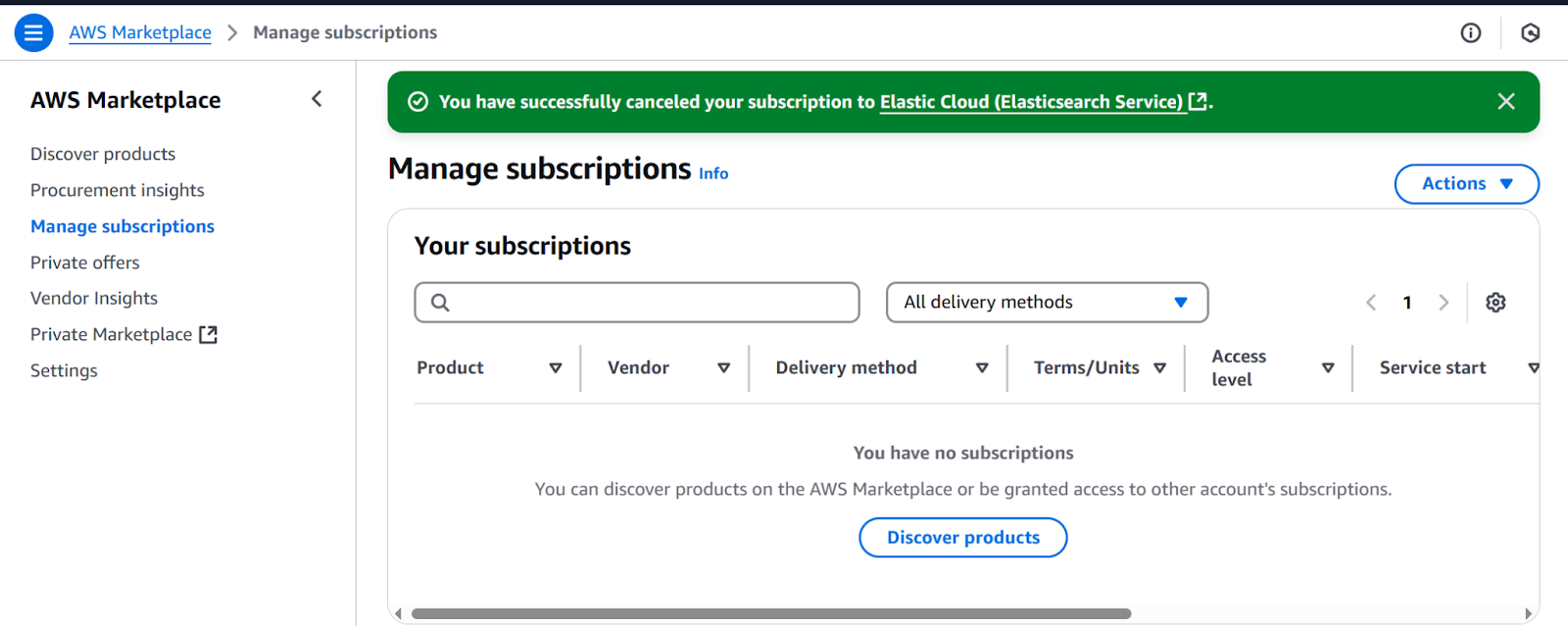
Next Steps
Start your Elastic Cloud journey with a 7-day free trial that includes a single deployment and three projects Elastic Cloud (Elasticsearch Service). Simply sign into your AWS account and click "View Purchase Options" to begin using Elastic's Search AI Platform immediately on Elastic Cloud (Elasticsearch Service). The trial provides full access to search, security, and observability solutions without any infrastructure management overhead.
Ready to try this out on your own? Start a free trial.
Want to get Elastic certified? Find out when the next Elasticsearch Engineer training is running!
Related content

September 29, 2025
HNSW graph: How to improve Elasticsearch performance
Learn how to use the HNSW graph M and ef_construction parameters to improve search performance.
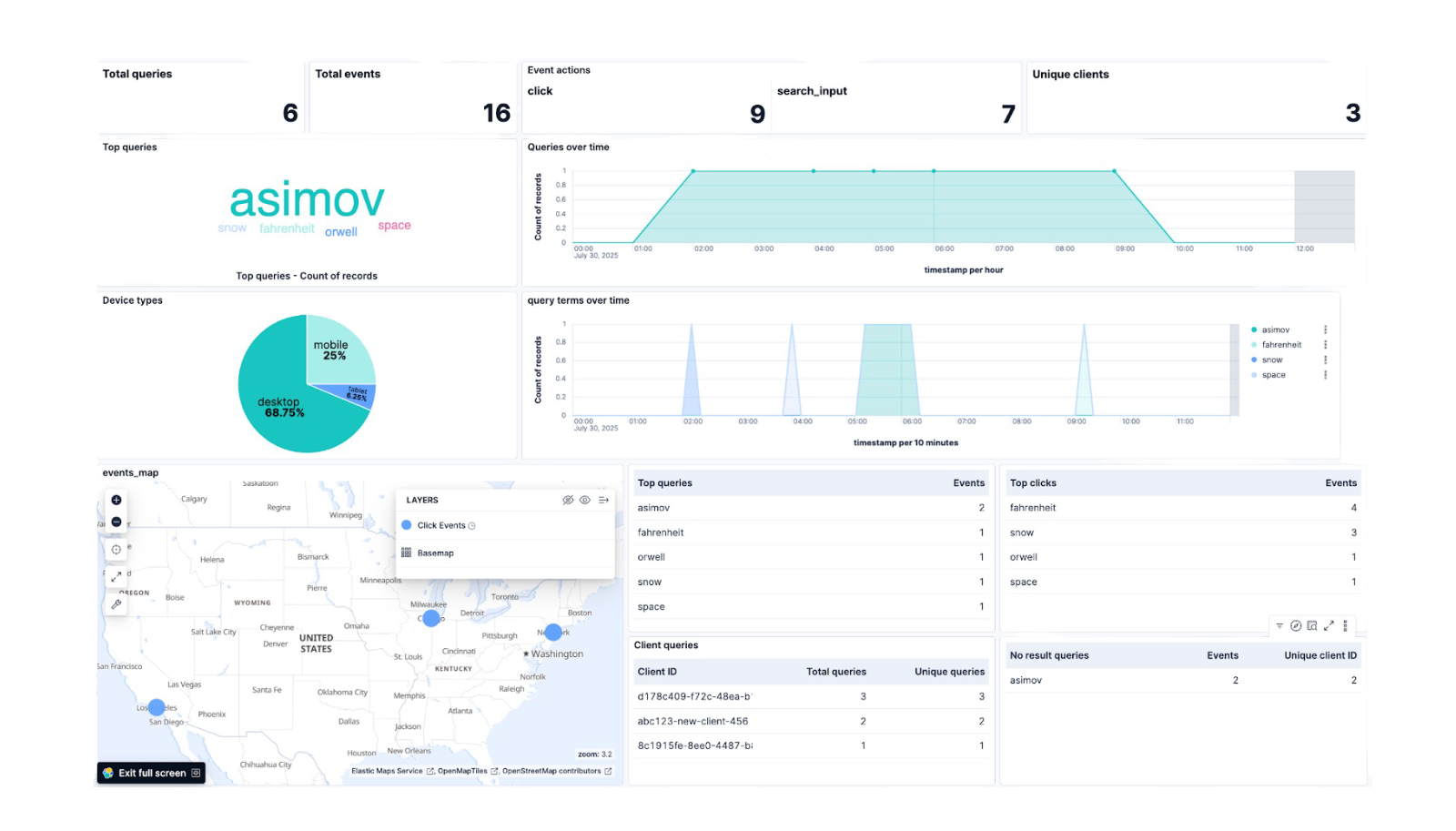
September 26, 2025
Elasticsearch plugin for UBI: Analyze user data in Kibana
Discover how to capture user behavior data using the Elasticsearch plugin for UBI and build a custom dashboard in Kibana to analyze it.
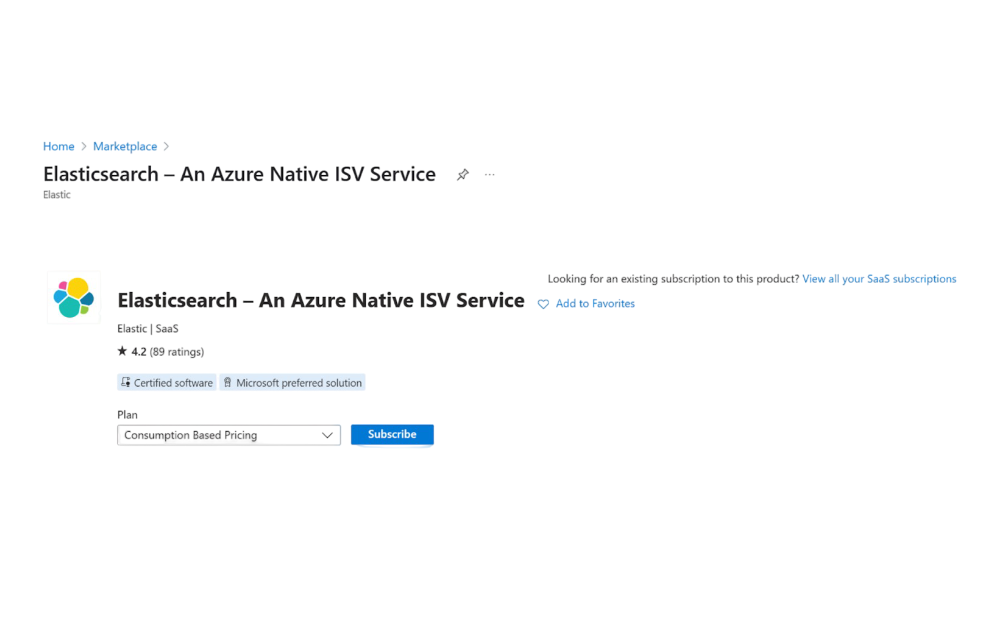
September 23, 2025
How to set up and deploy Elasticsearch via Azure Marketplace
Learn how to set up and deploy Elasticsearch using Azure Native ISV Service.
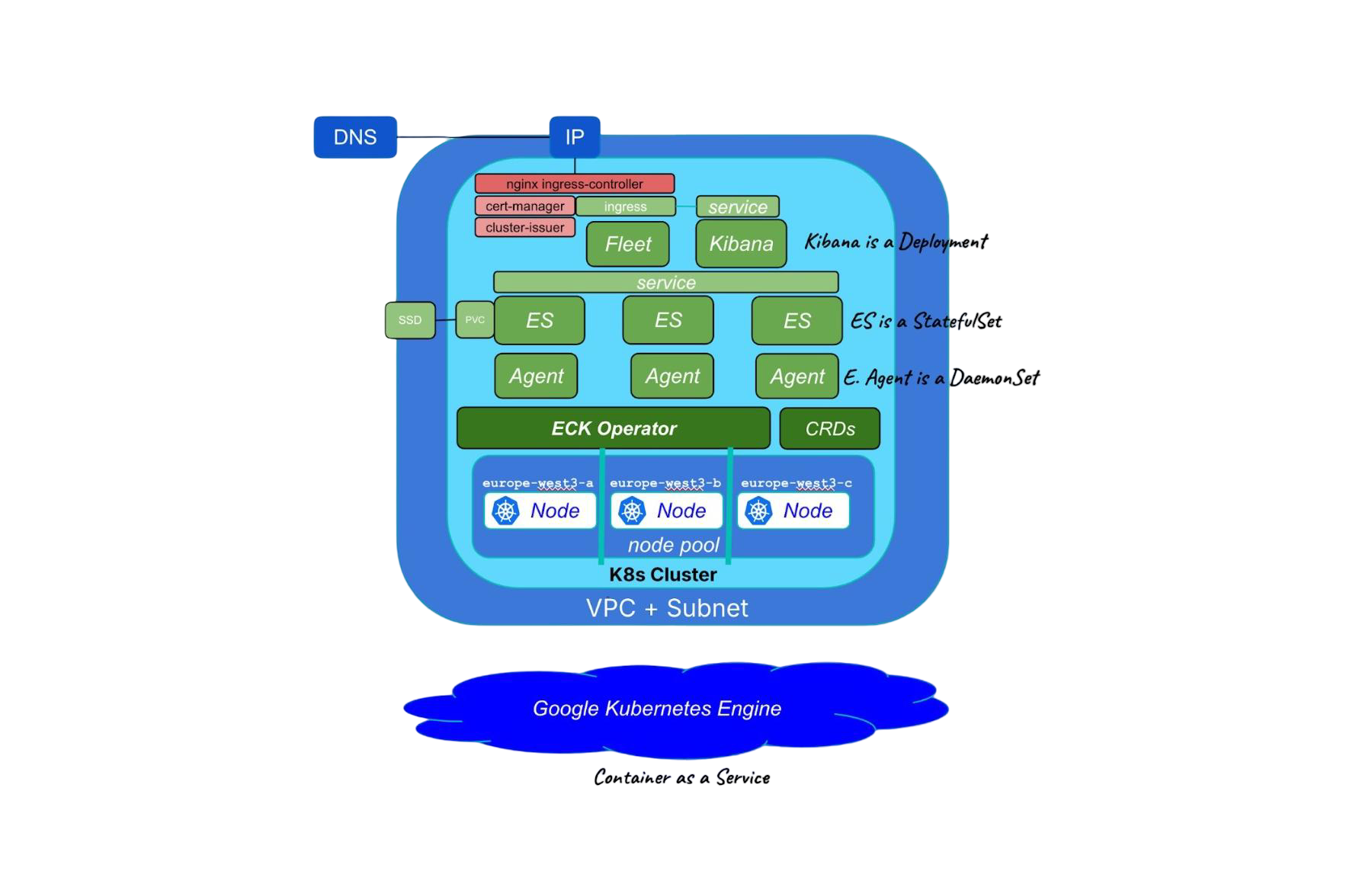
September 5, 2025
Running cloud-native Elasticsearch with ECK
Learn how to provision a GKE cluster with Terraform and run the Elastic Stack on Kubernetes using ECK.

September 1, 2025
Using UBI in Elasticsearch: Creating an app with UBI and search-ui
Learn how to use UBI in Elasticsearch through a practical example. We’ll be creating an application that produces UBI events on search and click results.